Color Match: Difference between revisions
| (2 intermediate revisions by the same user not shown) | |||
| Line 1: | Line 1: | ||
==Video Work Along Tutorials (0.8.0 | ==Video Work Along Tutorials (0.8.0+)== | ||
[https://www.youtube.com/watch?v=lVvv9MbTWAc| Color Match Basics: Lesson 1 Two Colors] | [https://www.youtube.com/watch?v=lVvv9MbTWAc| Color Match Basics: Lesson 1 Two Colors] | ||
| Line 6: | Line 6: | ||
==What is Color Match? (incomplete, early draft)== | ==What is Color Match? (incomplete, early draft)== | ||
Color Match is a luminance mode introduced in | Color Match is a luminance mode introduced in version 0.8.0. It is a mode that greatly differs from the usual operations of other HueForge luminance modes, where instead of the source image creating a mesh from the image intensity (luminance), in Color Match mode, the colours '''you select''' in the sliders create the mesh. The mesh core defines a "Custom Luminance" based on color. If you want red in the background, you put that at the bottom, if you want blue, you put that at the bottom etc. It lets you layer colors in the order you want | ||
The program is able, to its best ability, identify colors in the source image and attempt to match them to the colors that you pick to add to the sliders/mesh core. | The program is able, to its best ability, identify colors in the source image and attempt to match them to the colors that you pick to add to the sliders/mesh core. | ||
Latest revision as of 11:48, 3 December 2024
Video Work Along Tutorials (0.8.0+)
Color Match Basics: Lesson 1 Two Colors
Color Match Basics: Lesson 2 Three Colors
What is Color Match? (incomplete, early draft)
Color Match is a luminance mode introduced in version 0.8.0. It is a mode that greatly differs from the usual operations of other HueForge luminance modes, where instead of the source image creating a mesh from the image intensity (luminance), in Color Match mode, the colours you select in the sliders create the mesh. The mesh core defines a "Custom Luminance" based on color. If you want red in the background, you put that at the bottom, if you want blue, you put that at the bottom etc. It lets you layer colors in the order you want
The program is able, to its best ability, identify colors in the source image and attempt to match them to the colors that you pick to add to the sliders/mesh core.
Understanding the Color Core and the Mesh Core
One of the biggest differences in this mode is the existence of an extra 'core' in the centre of the preview pane.
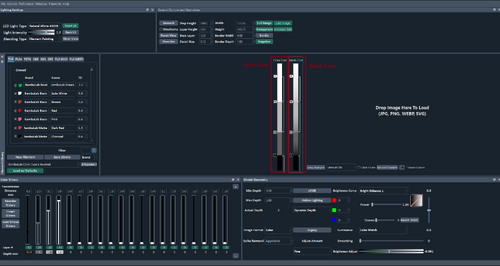
Color Core
The color core functions exactly the same way as the color core does in the other modes. Adding colours to the sliders, or to the core will influence only the color and blending of the final painting.
Mesh Core
The mesh core allows you to build the filament painting's mesh by picking colors and placing them on the mesh core (or the sliders). Colors placed on the lower end of the mesh core will be laid down first (for example the background of an image), and it will attempt to build its way upwards as you add colours to the mesh core.