New Color Match Page
Video Work Along Tutorials (0.9+)
Color Match Basics: Lesson 1 Two Colors
Color Match Basics: Lesson 2 Three Colors
What is Color Match?
Color Match is a Mesh Mode (formerly called a luminance mode) introduced in version 0.8.0 and updated in version 0.9.x. It is a mode that greatly differs from the usual operations of other HueForge mesh modes. Instead of the source image creating a mesh from the image intensity (luminance), in Color Match mode, the colors you select by dragging colors from the image onto the Mech Core to create the mesh. The Mesh Core defines on what layer a color will be put. If you want red in the background, you put that at or near the bottom, if you want blue, you put that at the bottom etc. That is, this mode matches a color to a layer, rather than to a luminance value.
Understanding the Color Core and the Mesh Core
One of the biggest differences in this mode is that there are two cores between the image and preview panes. The one to the left is the standard Color Core, while there is an added Mesh Core to its right with a number of controls between the two. Learning the purpose and operation of the Mesh Core is fundamental to using the Color Match mode successfully. Making full use of this mode takes some practice, but once grasped it opens up a whole realm of possibilities the other modes cannot match.
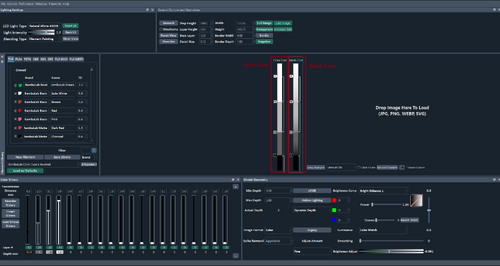
Color Match is initiated from the appropriate toolbar by selecting that option from the Mesh Mode drop-down menu.

Mesh Core
After loading your image, assembling colors on the Mesh Core is the essential first step in the Color Match workflow. For the purpose of illustration, lets start with an image that would be nearly impossible to render satisfactorily in any of the other Mesh Modes, that is the image from the "Van Gogh Style Field.hfp" example in the HueForge/Tools folder. Note that the example will need to be loaded into HueForge and the image exported somewhere to be able to follow the process presented here (see File => Export Project Image) since all the example projects store their images internal to the project.
Once exported, clear HueForge with the Ctrl-N hotkey (or the File => New Project menu item) and then load the image (not the project) from the location you selected earlier. This can be found in the File menu or with the Ctrl-I hotkey. (Note: For future reference, the Windows hotkeys will be used throughout this article, MacOS users please read them as Cmd-Key unless noted otherwise. Linux people, you're on your own, sorry.)

Colors from the image can be Ctrl-dragged (Cmd-drag release Cmd in MacOS) using the cursor from the image onto the Mesh Core. Filaments can also be dragged from the library to the Mesh Core, though some image derived colors help to improve the blending of gradients of color in the final model. When active (surrounded be a light blue box), the image preview on the left reflects the model mesh as defined by the Mesh Core.
Colors derived from the source image and placed on the Mesh Core are blended in the same manner as they would if they were "real" filaments. Then the program seeks to match the resulting spectrum of colors to the filament colors that you add to the Color Core later in the workflow (or sliders, if using, though the sliders are not fundamental in versions going forward).
The mesh core allows you to build the filament painting's mesh by picking colors and placing them on the Mesh Core (or the sliders). Colors placed on the lower layers of the mesh core will be laid down first (for example, the background of an image) and then build its way upwards as you add colors to the Mesh Core.
To further illustrate this process, the image, taken from the HueForge/Projects folder is shown here with black and white filaments (at the top and bottom, designated with five sided outlines) and six image derived colors on the Mesh Core (designated by six sided outlines). It is meant to show a Mesh Core as one might begin to define the color layers there. Note that the preview image on the left is only a representation of the image resulting from the "fake" filaments shown. A preview of the likely print results is developed in the Color Core part of the workflow that follows.

An important distinction to note is that the TD values of an image derived color is 1 by default. It is very often useful to adjust his value to better match actual filaments to be applied to the Color Core later in the process. Specifically, the example shown above is shown below with the TD values, revealed by pressing the green TD button (toggles) to the left of the Mesh Core near its bottom, as they might have been assigned to help improve the preview image.

Though there are clearly some shortcomings at this point in the development, such as the miscolored flowers and clouds and some missing reddish-brown details, this example illustrates the basic function of the Mesh Core.
Once the Mesh Core preview is satisfactory, operation switches to the Color Core.
Color Core
The next step in the process after setting up the Mech Core is to move to the Color Core, by clicking on it or by pressing the green arrow button at the bottom between the two cores. Do not be surprised by the preview that results, as it is likely to be in grayscale, since it only has your default filament set on it at this point. The next step is to select filament colors that match or approximate the corresponding colors found on the Mesh Core.

Colors from your Owned library filaments can be selected or with the assistance of the colors previously placed on the Mesh Core by right-clicking on the filament flag and selecting Find Closest Filament. This sorts the filament lists in order of the best matching colors in the Owned and Unowned library lists. Colors on the image can be used in much the same manner by right-clicking (double-click on a track pad or in MacOS) at a location on the image.
The color core functions exactly the same way as the color core does in the other modes. Adding colors to the sliders, or to the core will influence only the color and blending of the final painting.